Creating Sales Order
After we have a deal to have transaction with customer, as a Seller we need to make Sales Order based on customer's order. To create Sales Order, follow these steps:
Step 1: Create Sale Quotation
The procedures to create the Sale quotation is:
-
-
Click main menu “Sales”
-
Click menu “Quotations”
-
Click “Create” button on the right page header
-
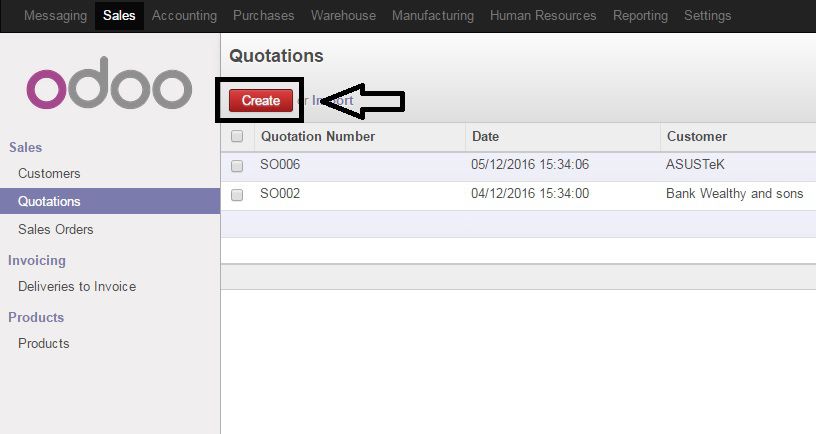
Step 2: Fill data to create Quotation
-
All of the blue fields indicating that they are required, you have to fill in these fields. If you’re not fill these fields, then the system will show an error message and the quotation can’t be saved.
-
You can choose the customer on the “Customer” field, all data that will show in this field comes from the partner list that “Is a Customer”.
-
The Price list will be automatically filled once you filled the Customer, but you still allowed to change this.
-
Expiration Date is the expiration date for this sale quotation.
-
You can set the Payment Term
a. You can choose product from the list. All product list comes from the product list that “Can be Sold”.
b. Description, unit price and taxes will be automatically appear based on the price that you’ve state in the product and the price list that applied for the customer.
c. As an example of Reseller, Dropshipper and Retailer, the route will be set as dropshipping route by default
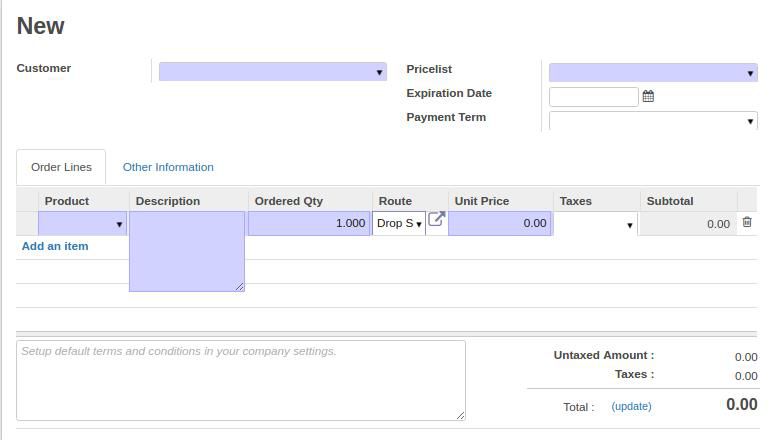
Step 3: Confirm Sales Order
To confirm Quotation become Sales Order, just simply click on button 'Confirm Sale' Quotation will confirmed become Sales Order.
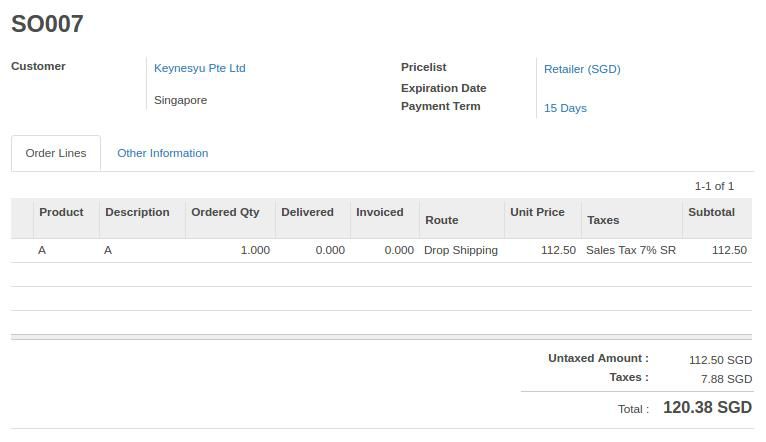
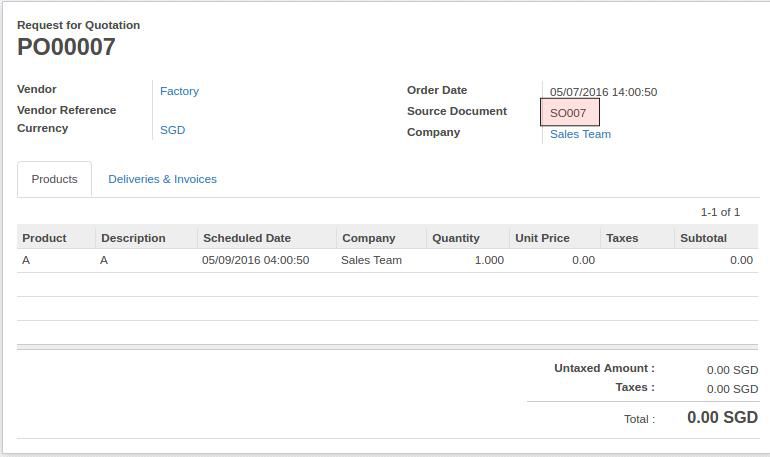
As a Retailer, Dropshipper or Reseller, dropshipping route are set as default, function of this route is that when Sales Order are confirmed, Purchase Order will generated automatically.
