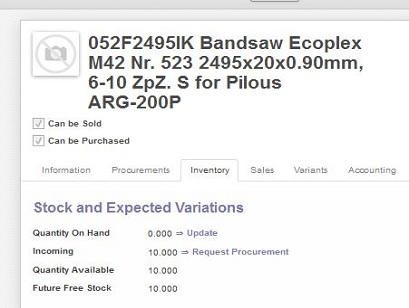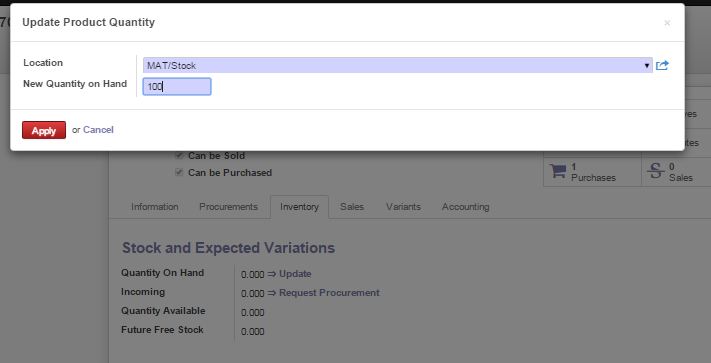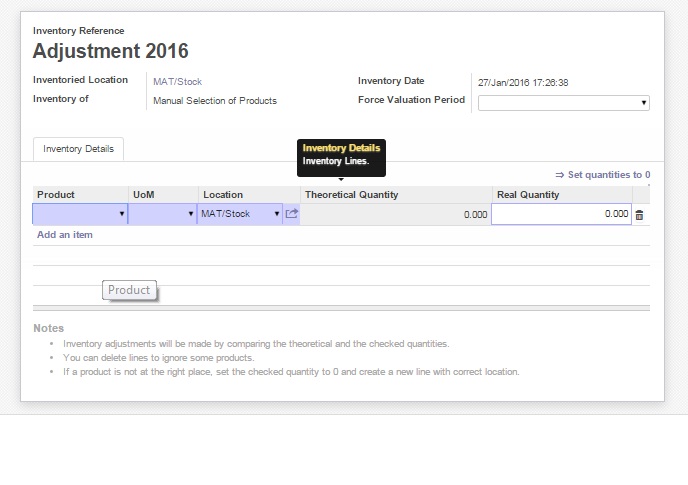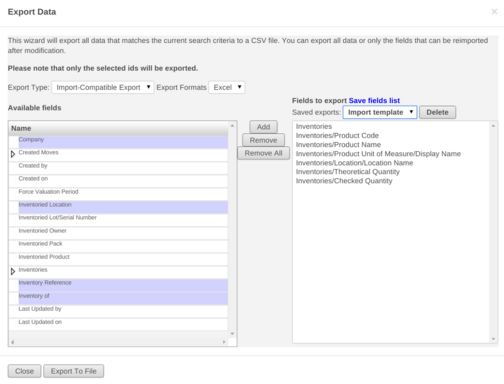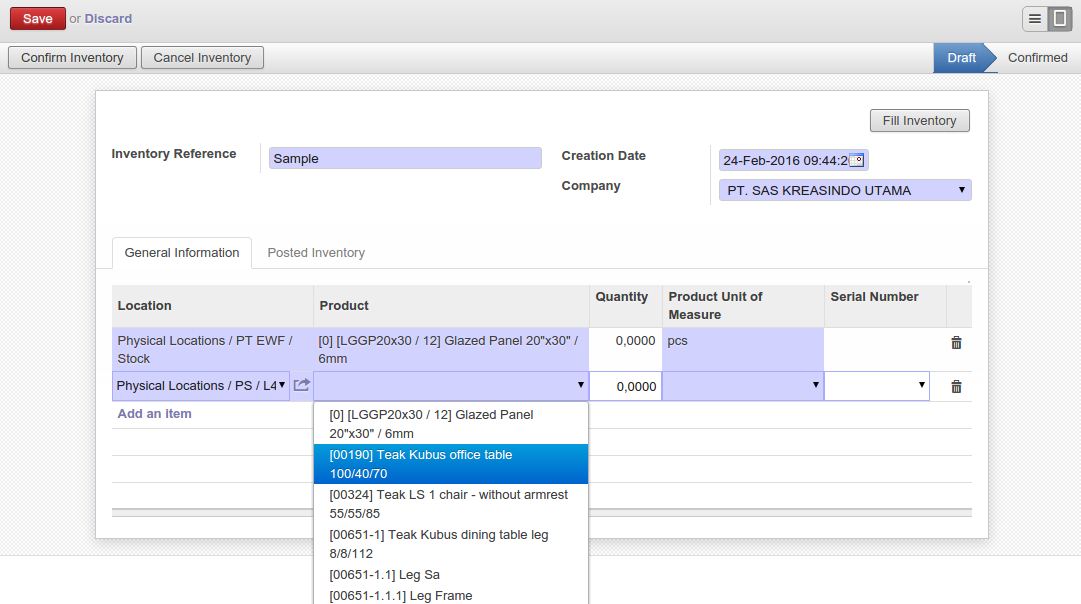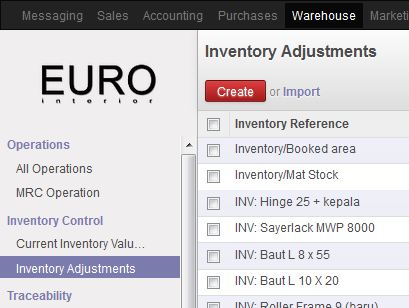
Adjust Stock per Product
To be more simple, stock adjustment in Odoo can be done per product during your daily operation. In Odoo, it's possible to adjust the stock per product based on real quantity that you have in Warehouse. Changing the quantity of your product can be done from Product or from Inventory Control → Inventory Adjustment
Adjust quantity per product could be more easier because we can just directly go to Product info, select tab Inventory and Update the quantity based on the real quantity. Thus, Odoo gives you another way if you want to adjust more than 100 selection products, and do it one time. Inventory Control menu is the answer. There, you can create an adjustment, consist of several products that you want to adjust, input the quantity and just validate.
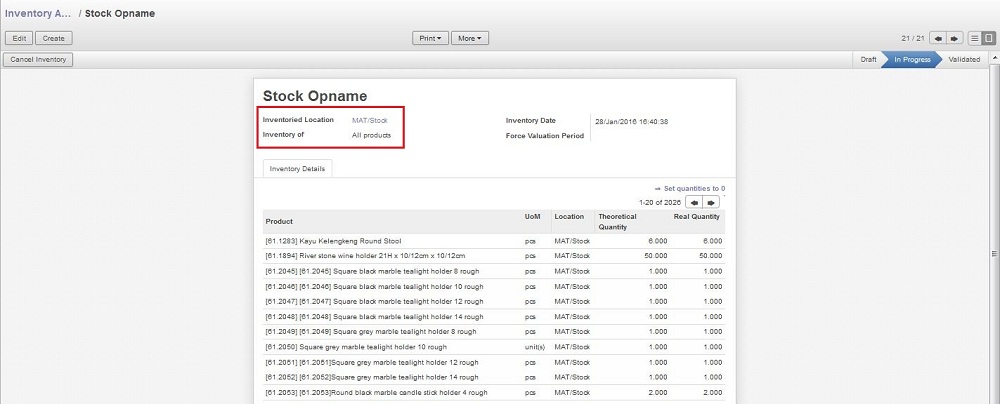
Adjust Stock per Location
Instead of adjust per product, Odoo provide to adjust all the products per location one time. Go to Warehouse, Inventory Control → Inventory Adjustment. Except adjust per several product, on Inventory Adjustment you also able to adjust all product per location.
Choose the option All Product instead of Manual Selection of Products. Save and then click on Start Inventory, wait untill all the product in location appear in Inventory Details, except those which has no quantity in that location (quantity 0).
After that, you just need to update the quantity in column Real Quantity.
too long? too many?
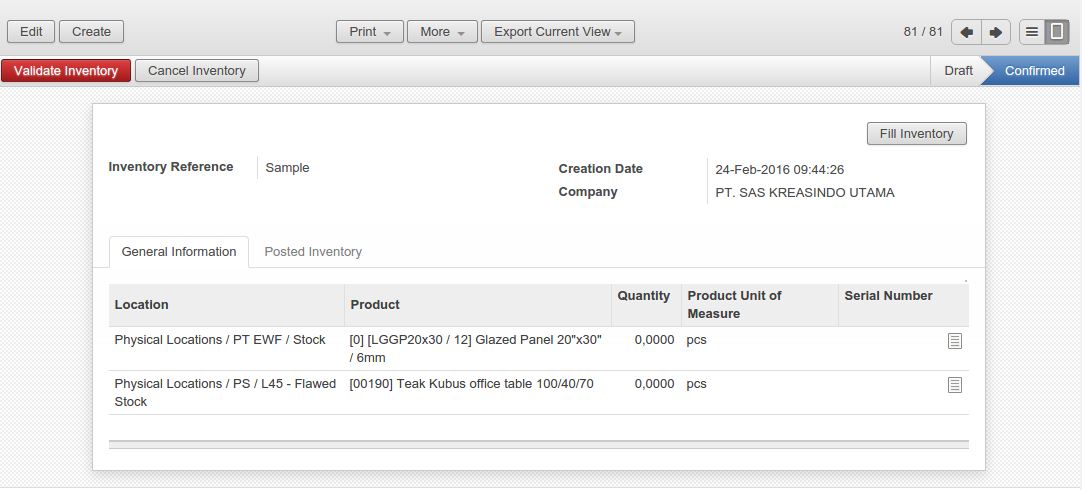
Click button Confirm Inventory. After that will display screen like this, and the adjustment done. Just that easy.